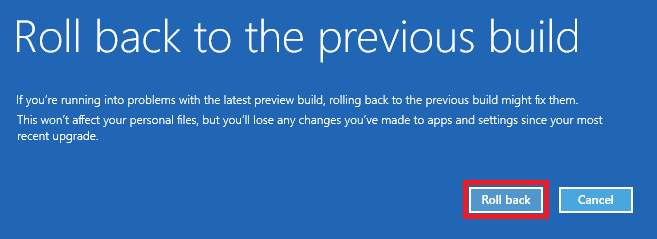How to Rollback from Windows 10
to the previous version
1) Select Start, and choose Settings
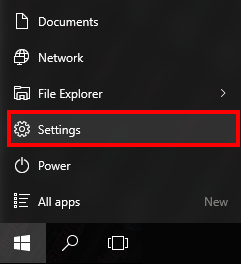
2) Select 'Update & security' option
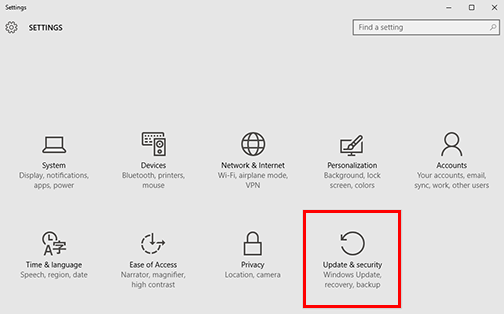
3) Select 'Recovery' option to the left, and choose 'Get started' under 'Go back to Windows 7' option
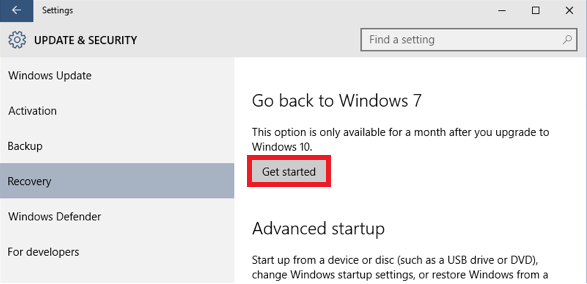
4) Follow the rest of the prompts to go back to Windows 7
*Once the system is back on Windows 7, the Opal-RAD software should work correctly. If you have any issues once you are back on Windows 7, please call support for assistance. If you are having trouble going back to Windows 7 from Windows 10, please contact your IT personnel. 20/20 Imaging is not responsible for Microsoft product support and data loss. Use this guide at your own risk.
Alternative How-To:
1) Click Restart while holding Shift key

2) Click 'Troubleshoot' option
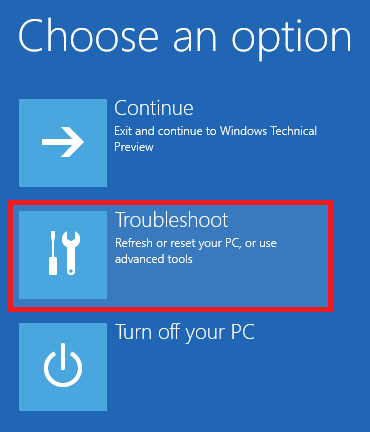
3) CLick 'Roll back to the previous build'
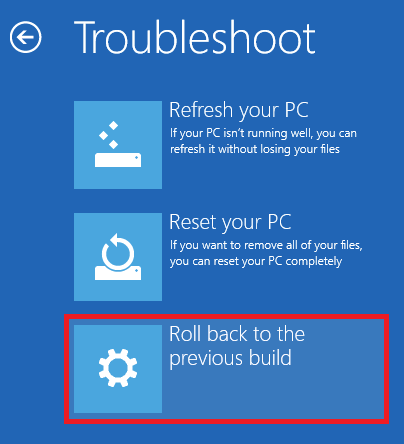
4) Select your user account
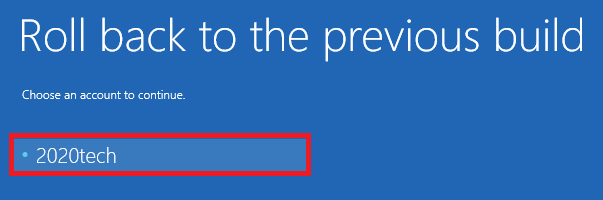
5) Type your password and click 'Continue'
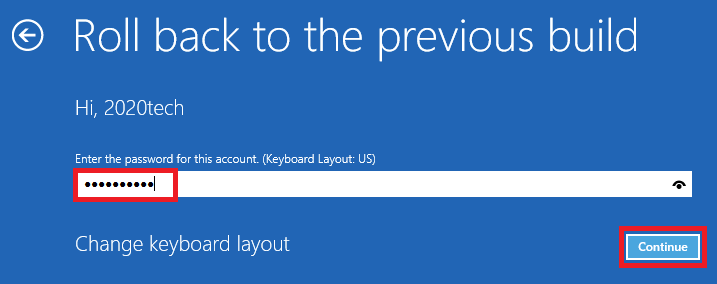
6) Click 'Roll back' option